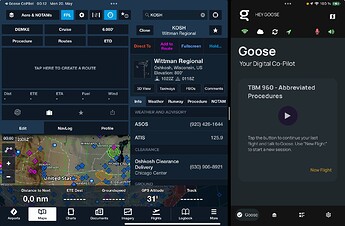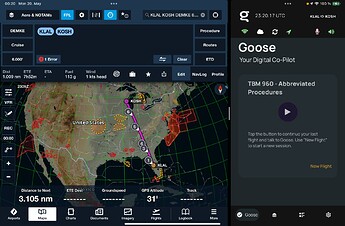Hi @austin.murnane,
thanks for flying with Goose and sharing, that you are on the Performance Plan (needed for Goose <> ForeFlight).
Since that is important, here is a snipped from the release notes:
This integration speaks to our mission of helping streamline your flight operations through voice-activated commands.
You can now customize your Goose flight plan and synch it with ForeFlight with your voice using Goose! A few features:
=> Open / Show ForeFlight
=> Change your Flight Plan
=> Show airport information
=> Get a direct to any Airport
=> Center the map on your current location
Note Regarding Independent Data Sources (open to read)
Please note that ForeFlight and Goose have an own information data base.
So, if you ask for navigational information (direct bearings, distances, etc) and/or if you ask for airport related information, Goose gives you the answers from within the Goose app. Meaning to access these feautres a subscription to any EFB is not required.
A good start to test of the integration is working, is to use the “Test Connection” button in Goose. With FF closed or in the background (not visible on screen), open Goose and go to Settings > Preferences and under Connections toggle ForeFlight. A blue “Test Connection” button appears.
Clicking that button should open ForeFlight.
Question 1: Does that work?
Now, clicking the microphone button on the top right (“NLP initialising” might appear for a few seconds). With volume being turned on (green volume button) You’ll hear a “I am listening”. At saying “Hey Goose” you can here the ‘blip’ you described.
FYI: Here is a short video to adjust the listening time.
With ForeFlight closed, you can now open ForeFlight by saying *
“open ForeFlight”
Question 2: Does that work as well?
Both ForeFllight and Goose work & run independently. Meaning you need for both an active account & subscription, supporting the region you fly in.
Index Airports
For Goose, now go to Settings and click “Download Airports”. Now select the regions you want to fly in (for example: United States > Florida & Wisconsin). Then click “Create airport Search Index”, go back and restart the NLP training (turn mic off and back on). Indexing has to be done only once after new regions are indexed.
To check if indexing worked ask for example for the tower frequency of Wittman Regional in Oshkosh, WI (since we just indexed Wisconsin)
“What is the tower frequency of K O S H”
or
“What is the tower frequency of Kilo Oscar Sierra Hotel”
When you get the readback, it’s time to bring FF and Goose in split screen mode.
Try:
“Show airport information Kilo Oscar Sierra Hotel”
This should bring up the airport information looking like something below:
New try creating a flight plan with Goose
“Create Flight Plan”
Goose will ask from where to where and you can answer for example
“K L A L”
and
“K O S H”
This creates a simple ORIGIN → DEST flight plan and synchs it to Goose.
You can now add waypoints (currently 6.1.3 only manually via keyboard). Goose currently does not check waypoints along the route. Goose only checks the origin and destination airports.
If you want to bring a FF flight plan into Goose, simply copy it from ForeFlight and paste it into the Goose “Route” text field.
You can also try:
“get direct to K T P A”
“Change Origin to K M I A”
“Change Destination to KGRB”
“Show me on the map”
The connection and interactions are currently limited to flight plan and map capabilities.
Since (at least from our point of view), Goose provides the industries best and most comprehensive checklist builder and checklist tool, we handle all of that from within the Goose app.
I suggest to go to the Goose Cloud and build your procedures from there. When you are within a procedure in Goose, you can say “open notes” and Goose will open a note pad in which you can type. On the top right, you see the option to switch between Comments / Notes / Sketch.
I hope that helped and could you get the connection working. If not, please let me know.
Also, I am confident, that we will release a few quick tutorial videos regarding the connection between Goose and ForeFlight the next days. As soon as they are online, I will link them in another comment below.
Happy Landings
Mirko
PS: a little “Pro-Tip”:
→ when Goose has your active flight plan, you can use “get direct to” to change the magenta line to a direct airport in ForeFlight only. When you then say “update ForeFlight”, Goose pushes the the ‘old’ flight plan back to ForeFlight