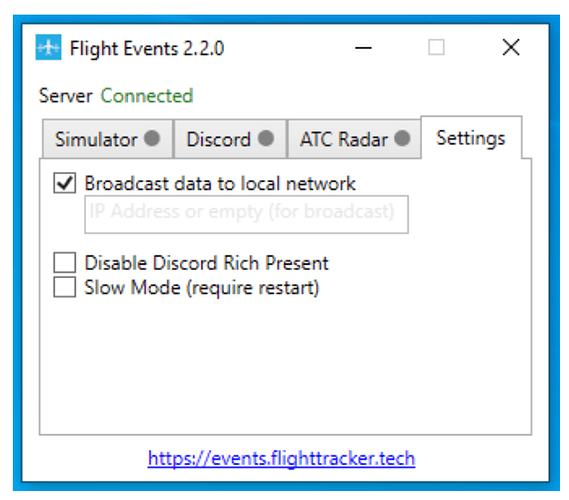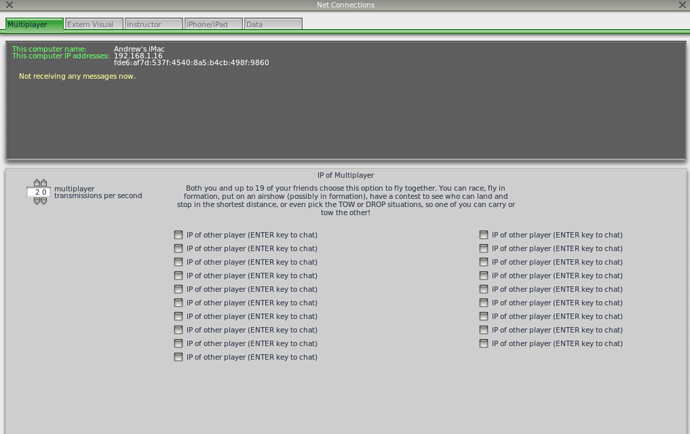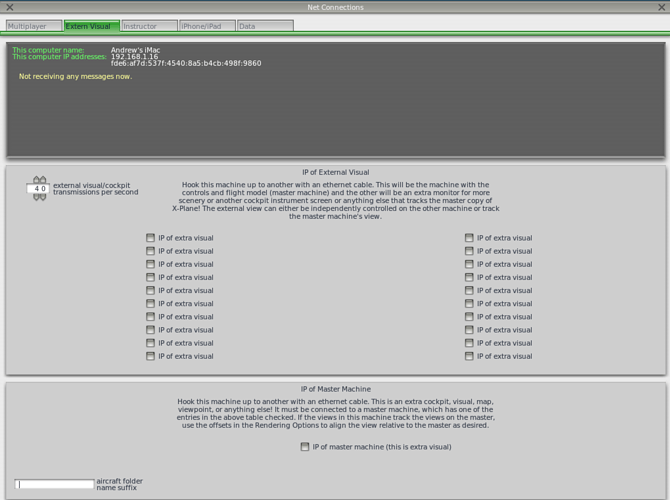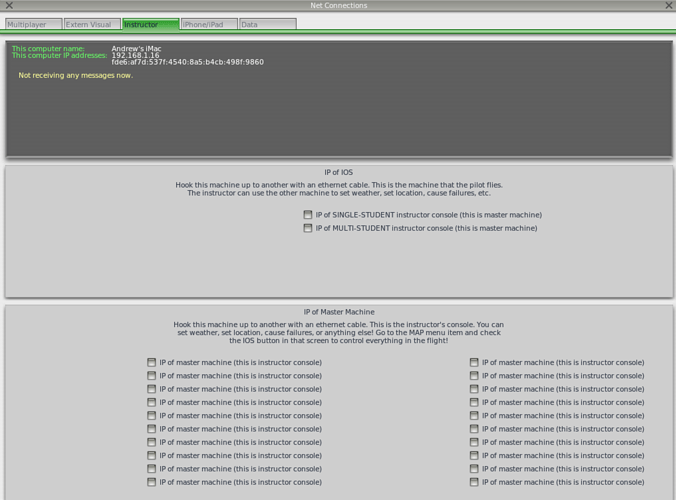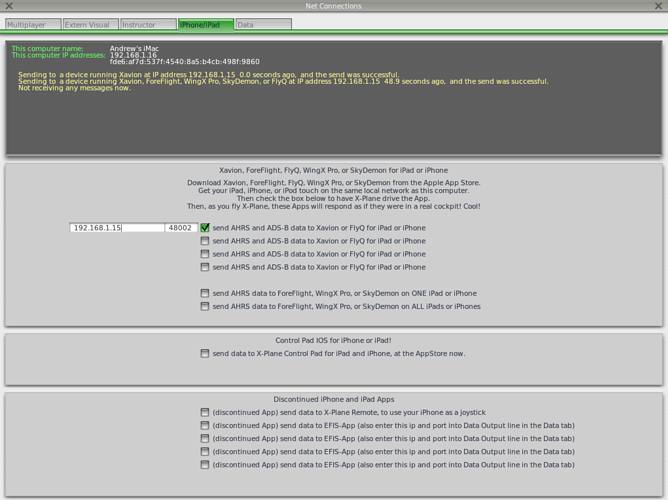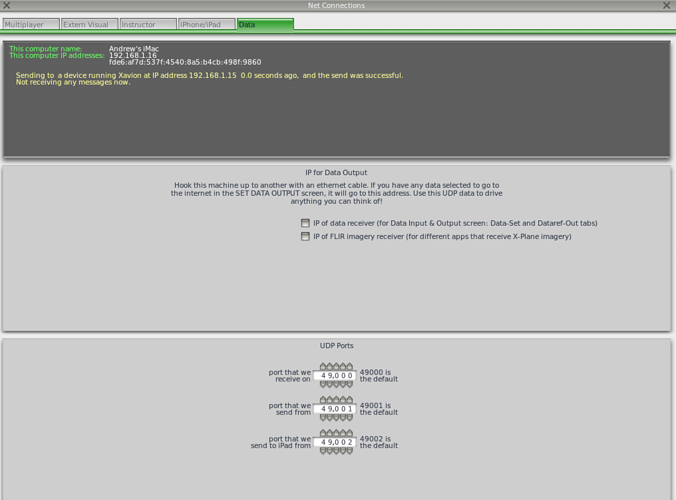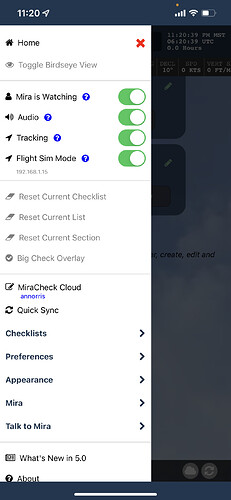You can now use MiraCheck with your favorite flight simulator. Supported flight sims are Microsoft FS 2020, Microsoft FSX and X-Plane. Prepar3d may work if you follow Microsoft instructions.
X-Plane has support for flight sims built in.
For Microsoft using a tool like FS Events is required.
From MiraCheck, tap the Flight Simulator toggle in the slide out menu. If it is disabled, make sure the Tracking toggle above is also enabled.
Below shows the IP address of your device on the local network. You typically need to enter this value.
Detailed instructions below…
X-Plane Setup
For X-Plane, there is an option under the Network settings where you can broadcast to a single mapping app or all mapping apps. Using the single mapping app option you would put in the IP address of what MiraCheck displays under the Flight Sim toggle. Make sure both your iPad/iPhone and computer are on the same network if you have multiple networks in your home/office.
Typically you would start tracking once you load Flight Simulator and have your plane on the ramp or runway. If you want to test all of the copilot phases such as Taxi and Run-up then you should put yourself on a ramp and then taxi to the runway.
If still having issues, here is a thread diagnosing with a customer…
Microsoft Flight Simulator 202, FSX Setup, maybe Prepar3d (not tested)
For Microsoft products the support is not integrated directly within the app like X-Plane. You have to download a third-party app like Flight Events…
From the Flight Events app, go to the Settings tab and select Broadcast data to local area network. You can try leaving the text input below blank, but on many networks you have to put the IP address that is displayed in MiraCheck under the Flight Sim toggle. Make sure your iPad/iPhone are on the same network if you have multiple networks in your home/office.
You then go to the Simulator tab and press the Start Flight Tracking button.
Typically you would start tracking once you load Flight Simulator and have your plane on the ramp or runway. If you want to test all of the copilot phases such as Taxi and Run-up then you should put yourself on a ramp and then taxi to the runway.
If you are still having issues, this article from ForeFlight may help as the procedure is very similar. MiraCheck is listening to geolocation data the same way a tool like ForeFlight does.
https://foreflight.com/support/support-center/category/about-foreflight-mobile/204115275