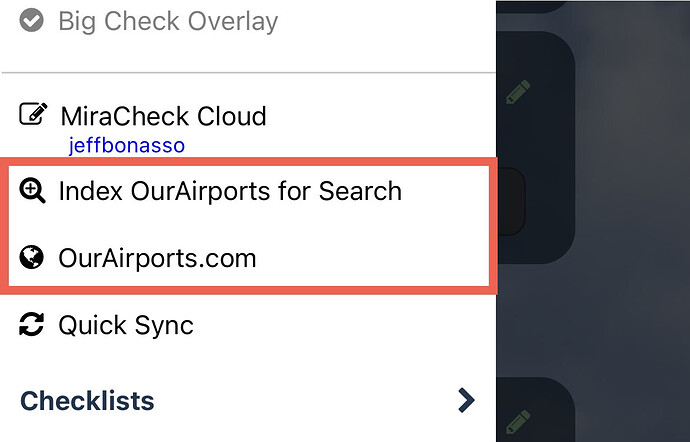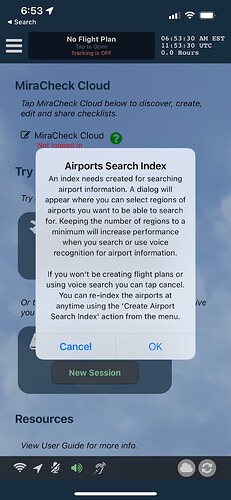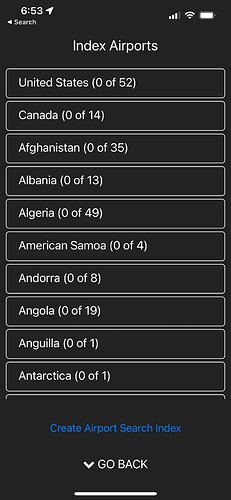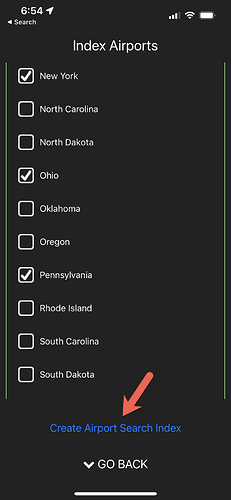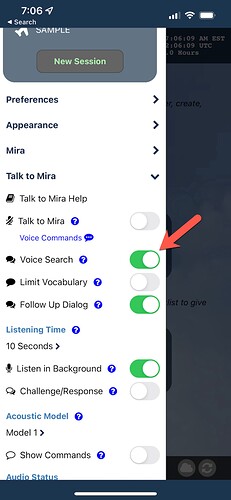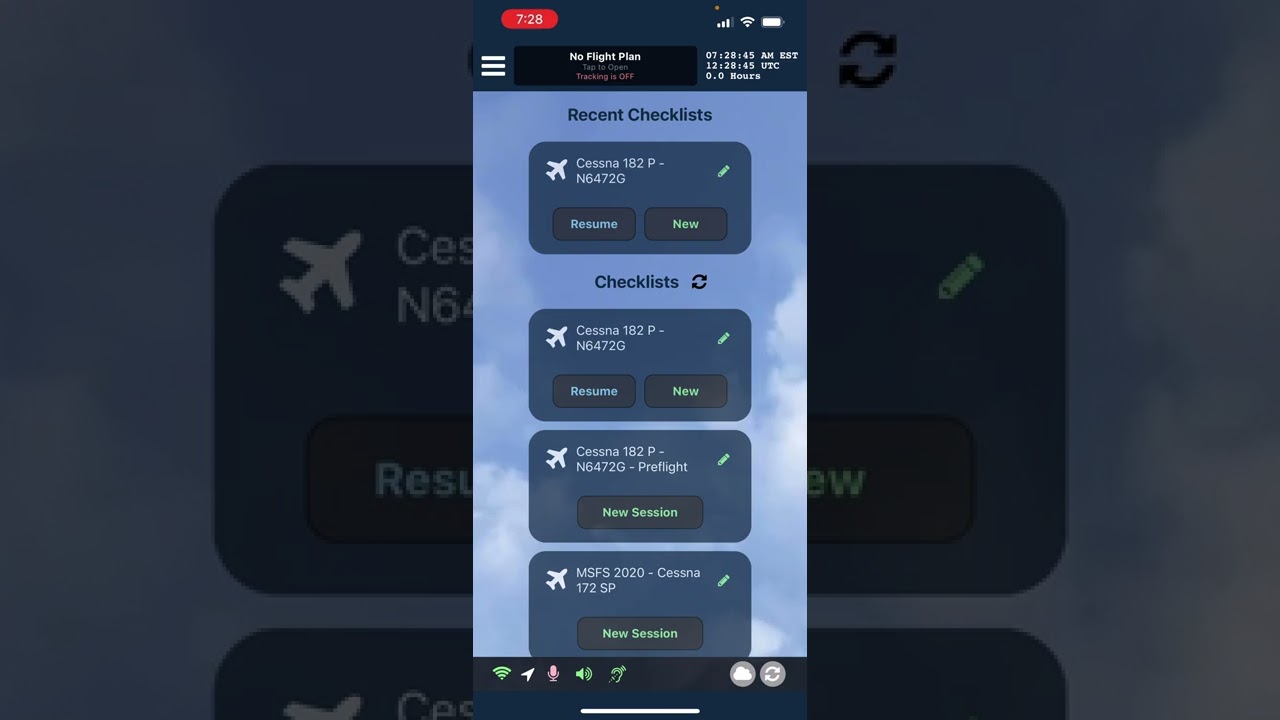IMPORTANT: Some users after installing Version 5.1 and above are not getting the prompt to Index Airports. When then click on the ‘Index OurAirports for Search’ also nothing is appearing. If you have this behavior, remove the app and re-install it from the AppStore. It should fix the issue and you should get a prompt at the beginning to index the airports.
NOTE. Version 5.1.1 now allows any of the three codes for an airport (ICAO, IATA or Local) to be used for Voice Search or Flight Plans. For example Washington County Airport in Western PA has ICAO KAFJ, Local AFJ and IATA WSG. Because of this new feature you will need to re-index the airports. You will be prompted the first time the app loads with the new version. You call also at anytime from the menu run the ‘Index OurAirports for Search’ action.
In Version 5.1 of MiraCheck 71,308 airports around the globe are now supported for Voice Search or creating a flight plan.
We are utilizing the open-source OurAirports.com database of airports. We want to send many thanks to the great public-domain resource they provide.
There is a new menu item ‘Index OurAirports for Search’ where you configure what airports you want indexed.
There is a new menu item ‘OurAirports.com’ for quick access to airports around the globe.
IMPORTANT: You want to keep the regions selected to a minimum for the best performance while using Voice Search and creating a flight plan.
You can run the action from the menu at anytime to re-index the airports.
There are two features of MiraCheck that utilize airport information. When you use Voice Search it allows you to use natural language to ask questions about an airport. More info here…
Also, when you create a Flight Plan, you enter the airport you will be taking off from and the airport you will be landing at. This information helps your co-pilot . More info here…
To setup airports to be used by these features you need to index the airports. It is highly recommended to only choose regions you would need as this will reduce the time to index the airports for search and voice recognition. At anytime you can re-index your airports, so if you are using it for flight simulation and would be flying all over the world, you can change the regions to index.
The first time you come launch the app, you should get the following prompt…
If you will not be using the Voice Search or Flight Plan feature you can click Cancel.
If you will be using these features click OK.
The following dialog will appear…
Here you can scroll through countries around the world and enable the regions you want indexed.
When you expand a country you will see the regions that you can check. After selecting your regions, make sure to tap the Create Airport Search Index button to index the airports.
When you are finished tap GO BACK.
Your airports are now indexed.
Voice Search
To use Voice Search, under the Talk To Mira section of the slide-out menu, make sure Voice Search is enabled.
You can do Voice Search from the Home screen or when you are in your checklist. Tap the Microphone so Mira is listening and use commands like…
WHAT IS THE ELEVATION AT ALLEGHENY COUNTY?
Once you use one command for an airport you can follow-up without saying the airport again…
WHAT IS THE TOWER FREQUENCY?
WHAT IS THE WEATHER FREQUENCY?
WHAT IS THE RUNWAY INFO?
NOTE: When using the name of the airport such as ALLEGHENY COUNTY, it needs to match the name in the OurAirports.com database. Some of the names may not be exactly what you would expect. You can got to OutAirports.com and search for airports to see how they are names. You can also use the ICAO code both with letters and the aviation phonetic dictionary…
WHAT IS THE ELEVATION AT K A G C?
WHAT IS THE ELEVATION AT KILO ALPHA GOLF CHARLIE?
The following video shows the Voice Search in action for the examples above…